WordPress is a fantastic tool for creating beautiful and functional websites. It is a tried and tested open source software and we all love to use it to create our websites.
But how often do we update WordPress sites after it is ready and live on the net? Or do we even update it at all? Why do we need to update WordPress? If asked, how many of us update our WordPress sites regularly? Not many would answer in the affirmative.
My observation has been that once the site is up and running, clients are happy and tend to forget about it. Tell them about updating the WordPress site from time to time and they usually take it as an additional expense that they are often not willing to incur.
I See An Update Button – Should I Click It?
Don’t, if you do not have the technical expertise to correct issues if something goes wrong. Ask the questions, can I afford my site to go down while I look for answers/resources to rectify the issue? Can you afford downtime? If yes, then you can go ahead and do it yourself.
For others, it is better to let professionals do it for you.
I know, updating WordPress to the latest version is easy and seamless and happens at the click of a button. But can one guarantee that any problems will not arise each and every time? No one can.
In fact, WordPress suggests that you backup your entire site and database before you attempt to update your website to the new version. And if a WordPress site has not been updated since many such newer versions, the chances of something going wrong increases.
A business cannot take such a risk, and therefore, I always recommend a professional approach in maintaining & updating a WordPress site.
Why Should I Update My WordPress Site At Regular Intervals?
Many people may question why they need to update their site in the first place. Especially when their site is working and looking just fine!
Technology evolves at a fast rate and we all know that it is better to stay up to date at all times. As time passes by and new versions are released, with each version comes refinements and patches to vulnerabilities and loopholes in the existing software. Major releases would have added features that you can put to good use.
Updating WordPress site is important. If you do not update WordPress and stay stuck with obsolete technology, you risk hackers and spammers getting access to your site. They can take advantage of vulnerability and loopholes in the outdated technology and this puts your site at risk of getting hacked, your data stolen, and emails being compromised. The list could go on and on.
Let us take a look at why you should update WordPress in detail point by point.
-
Security
This is one of the most important aspects to take care of. WordPress is a popular Content Management System that is used extensively to power websites and blogs. According to one research done in 2015, reports indicate that WordPress is used by around 25% of all websites. Considering the number of CMS platforms around, this is indeed a huge number. There are many benefits of a CMS platform, and WordPress surely has many of them. Therefore, no doubt it is such a popular platform today.
Apart from its popularity, it is also an open-source application. It is actually a free platform to use for your sites. Open source also means that the code is available online for you and me to see and learn. It also gives one the opportunity to write code and be a part of the revolution that WordPress is today.
Unfortunately, this also allows the bad guys to look up the code and see how it functions and look for vulnerabilities that they can exploit. It is popular and many people use it, which further compounds the risk. Once a vulnerability is found, all sites running that version of WordPress are at risk of getting hacked or infected by a virus.
Hackers & viruses can check to steal sensitive data like user information. Can delete content or pages from your site, or add obscene or objectionable content to your site. It can also add malicious code that puts other sites and visitors at risk.
The best way to ensure safety is to update your site whenever a newer updated version is available. WordPress keeps track of all security vulnerabilities that are reported to them by other users. Those vulnerabilities are taken care of when a newer version is made available. To ensure that your site is kept secure it is important to update WordPress as soon as you can.
-
New features
I always say that it is like a team of developers working for you, day and night, at no cost to you. The WordPress team is busy working on improving the product for you while you tend to your business. WordPress started out as a simple blogging platform. Many new features and functions kept getting added to it, and over time it grew to be the most feature-rich CMS platforms that powers the most websites on the net today.
In fact, WordPress itself is quite lightweight. It comes preinstalled with the bare minimum set of features and functions necessary to run a site fairly well. And that is what makes it so lighting fast to install and get it setup. The core files when zipped are around 7 to 8MB only. I always find it very easy to handle, take backups and shift from one server to the other. I have worked with other content management systems also that would wish you never have to shift to another server ever, due to the sheer bulk they carry around with them. Generally working with them is very difficult.
WordPress, on the contrary, is lightweight and comes with a minimum set of features. However, whatever features you want can be added to the site later in the form of plugins. You only add what you actually need. It is not like you are forced to live with features that you actually don’t need. There are thousands and thousands of WordPress plugins you can choose from, depending on what you want to features and functions you need for your site.
Now, to take advantage of the new features and functions introduced into the core WordPress CMS and also by other useful plugins, you have to ensure that you are running an up to date version of the CMS. This is why you must update WordPress if you want your site to have all the cool new features functions of WordPress.
-
Getting helped by the community
Now you might be thinking what has help got to do with an updated WordPress site? There is actually a big connection between the two. If you are running an outdated version of the CMS it is possible that the issue has already been fixed in the newer version. So perhaps all you need is to update the CMS to the latest version to get all the new features.
Compatibility is another big issue that would depend a lot on what version of the software you are running. Older versions may not allow you to use the latest plugins. Older versions may also conflict with the hosting environment. So whenever seeking help, it becomes important to first update the site.
When updating from an older version to a newer one, it is always recommended to take a backup. So that things can be rolled back to where it was previously if something does go wrong.
WordPress is very well documented and has a wonderful community for getting help on any subject you can think of pertaining to WordPress, of course. First, you can look for answers in the WordPress Codex, which is indeed very well organized and well documented. If you don’t find what you are looking for here, you can always seek help from the WordPress Forum members directly. You are sure to find an expert opinion in no time.
-
Speed
I am mentioning speed as it is an important factor that affects user experience and can also work wonders for your SEO efforts. Google has officially confirmed Speed as an SEO factor. An older site with outdated code can never be well optimized enough to run faster and efficiently. Therefore, to ensure that your site is well optimized and runs at an optimal speed, you must keep your site updated to the latest version of WordPress available.
Page speed or load times can dramatically affect user experience. It can decide whether one stays at your site or moves on to your competitor. People do not have patience and longer wait times could simply mean the user moves on. For you that could mean lost business. So it makes sense to ensure that the site loads faster. And to ensure a faster site, you could start with keeping your site updated.
-
Bug fixes
Errors and bugs on a site also affect user experience to a great extent. A site that does not behave or function the way it is intended could confuse users, giving a poor impression of you and your business. They may find it difficult to trust you with their sensitive information. For that reason, they may decide to not register on your site, or chose not to subscribe to your email updates, or simply decide not to buy from you.
One of the easiest ways to keep your WordPress site bug free is to update your site whenever a newer version is available. WordPress team indeed does a good job of keeping updated with bugs and errors that creep into their code. And they ensure to fix them with every subsequent release.
So running an older version simply means running your site with all the bugs and errors that have already been sorted out in the newer versions. So the best way to ensure a bug-free site is to update your core WordPress software regularly.
Therefore, it is absolutely necessary to chalk out an active maintenance plan for your site and make sure that your WordPress site is kept updated at all times.
How To Update WordPress
Okay, so we have seen how important it is to update your website to the latest version of WordPress. But how do you actually go about doing this, if you wanted to do this yourself?
The first step is to know that there is a newer version available for WordPress. When you log into the Dashboard, WordPress will indicate that there is a newer version available as indicated in the screenshot below.
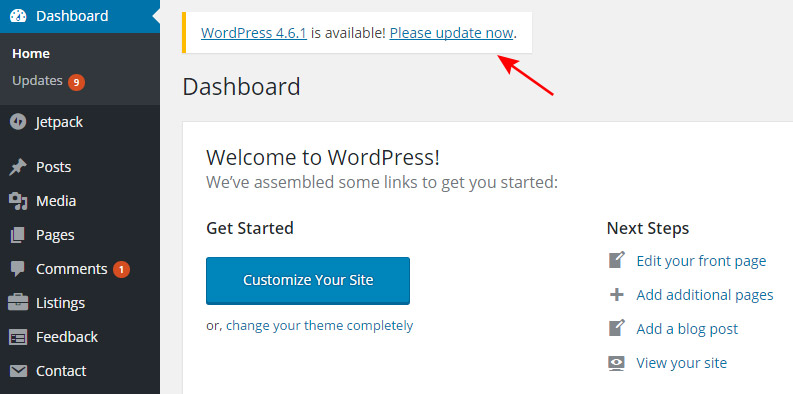
From here, there are two ways you can update your WordPress installation. One is to let it update automatically and the other is to manually update the install yourself.
Automatic WordPress Update
The first and the easiest way is to let it update automatically for you, by clicking on the Update Now link in the Dashboard. WordPress here takes care of all steps necessary to get your install updated to the newest version. It all happens in the backend, and you don’t need to do anything from your side. At the end of the processes, your WordPress is updated with the latest files. And WordPress displays a list of the enhancements that this version has over the earlier version.
However, before you click that Update button, WordPress will caution you to take a backup of the files and database. If you ignore the warning and go ahead with the update, in all probability it will end up all well, and nothing will go wrong.
If you keep doing it all the time, there is a chance that somewhere down the line something could go wrong. So it would be more like taking a chance. We all love taking chances and there is nothing wrong it in. But you should always take calculated risks.
And if the site is very important, then my advice would be to take that backup. You don’t want to end up with an unusable file with no backup to restore the website. There are backup plugins available that can automate the backup process for you. And of course, you can manually backup the files too. For a manual backup, you will individually have to back up the database using phpMyAdmin, and files using a ftp client like FileZilla.
Manually Update WordPress
Manually updating a WordPress site is easy, but nevertheless a painstaking process. There are times when you have to manually update a site. The automatic update could fail for any reason. Or if you are running a WordPress install on a Windows server, you will almost certainly need to manually update the install.
During the automatic update process, it needs to create and delete certain directories and files. The process needs read/write permissions on the root folder, which are not easy to implement on a Windows server. So the only option left is to manually update the WordPress install.
To manually update a WordPress install, follow the steps below:
- Put up an under maintenance page. You will need it as it will take a while for you to complete the entire process. And you don’t want your visitors to see a broken site during this process. You can download a copy of our under maintenance page if you do not want to create your own. Simply unzip and publish them to your root folder.Once you are done updating WordPress, simply delete the under maintenance files. A screenshot of our maintenance page is given below.
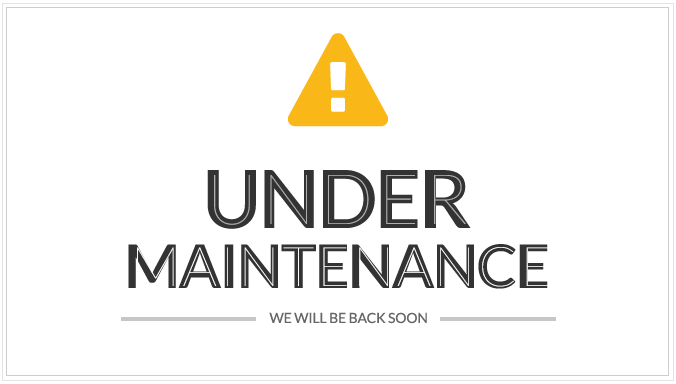
- Second step is to download the latest version of WordPress from here in a zipped format: https://wordpress.org/download/
- Unpack the zipped file.
- Delete the old wp-includes and wp-admin folder from your current website. You can do this quickly through the hosting control panel file system. Or you can also delete the files using an FTP client like Filezilla.Deleting files through FTP from your web server takes quite a while as it deletes each file at a time. Deleting using hosting control panel’s file management system is instant and saves time. (Note: Please do NOT delete files and folders from within your wp-content folder. You should only overwrite them with the newer ones.)
- Now upload the newly downloaded wp-includes and wp-admin folder to replace the deleted ones.
- Now individually upload all the files from wp-content folder to your existing wp-content folder on the web server. Make sure you overwrite the newer files and taking precaution not to delete any files from the wp-content folder on your web server.
- Finally upload all other loose files from the root directory to the root directory of your site on the server. If you get a prompt to overwrite the existing files, then choose yes.
That’s all folks! It is not too difficult to update WordPress! You can now delete the under maintenance files, if you uploaded them in the first place. Log in to your Dashboard and you see that WordPress has been updated to its latest version.
Sometimes, WordPress will need to update your database to complete the installation. If that is required, it will simply ask you to click a link to complete the process. Sometimes, it will log you out and ask you to log back in. But once you log in, you are all set.
Need some help? Have some suggestions or feedback? Share them in the comments below.

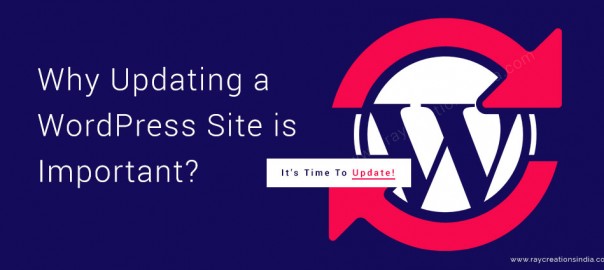
I have already been using the concept for quite some time but that is quite interesting. I really appreciate the comment, definitely going to do some research on this.